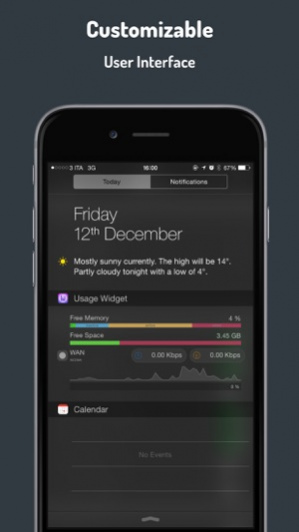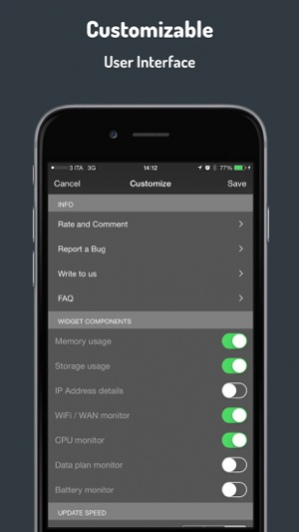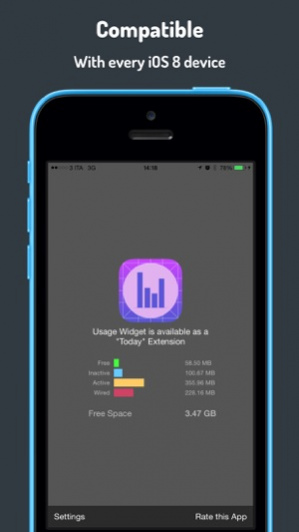Usage Widget 2.0
Continue to app
Free Version
Publisher Description
### NO ADs ### MORE than 150.000 download and counting... ###
This app/widget allows you to monitor:
- memory usage (now with live refresh every 1 second)
- "disk" space allocation
- realtime network speed (wifi or wan)
- network usage quota
- cpu time with a neat chart
- cellular data plan compatible for daily, weekly or monthly data plan.
- battery status with battery life forecasting capability.
- ip address and WiFi SSID
And in this new version:
- speed can be shown in Bit per second or Byte per second
- ... finally data plan manual reset
Everything is conveniently accessible from your iOS device notification center.
### GET Usage Widget for FREE now ###
### Please rate and comment ###
Do you want to talk directly to the developers? Ask for a feature?
Reach us on our facebook page https://www.facebook.com/usagewidget
Nov 5, 2015 Version 2.0
This app has been updated by Apple to use the latest Apple signing certificate.
bug fixing
About Usage Widget
Usage Widget is a free app for iOS published in the System Maintenance list of apps, part of System Utilities.
The company that develops Usage Widget is Roberto Ghizzi. The latest version released by its developer is 2.0.
To install Usage Widget on your iOS device, just click the green Continue To App button above to start the installation process. The app is listed on our website since 2015-11-05 and was downloaded 4 times. We have already checked if the download link is safe, however for your own protection we recommend that you scan the downloaded app with your antivirus. Your antivirus may detect the Usage Widget as malware if the download link is broken.
How to install Usage Widget on your iOS device:
- Click on the Continue To App button on our website. This will redirect you to the App Store.
- Once the Usage Widget is shown in the iTunes listing of your iOS device, you can start its download and installation. Tap on the GET button to the right of the app to start downloading it.
- If you are not logged-in the iOS appstore app, you'll be prompted for your your Apple ID and/or password.
- After Usage Widget is downloaded, you'll see an INSTALL button to the right. Tap on it to start the actual installation of the iOS app.
- Once installation is finished you can tap on the OPEN button to start it. Its icon will also be added to your device home screen.